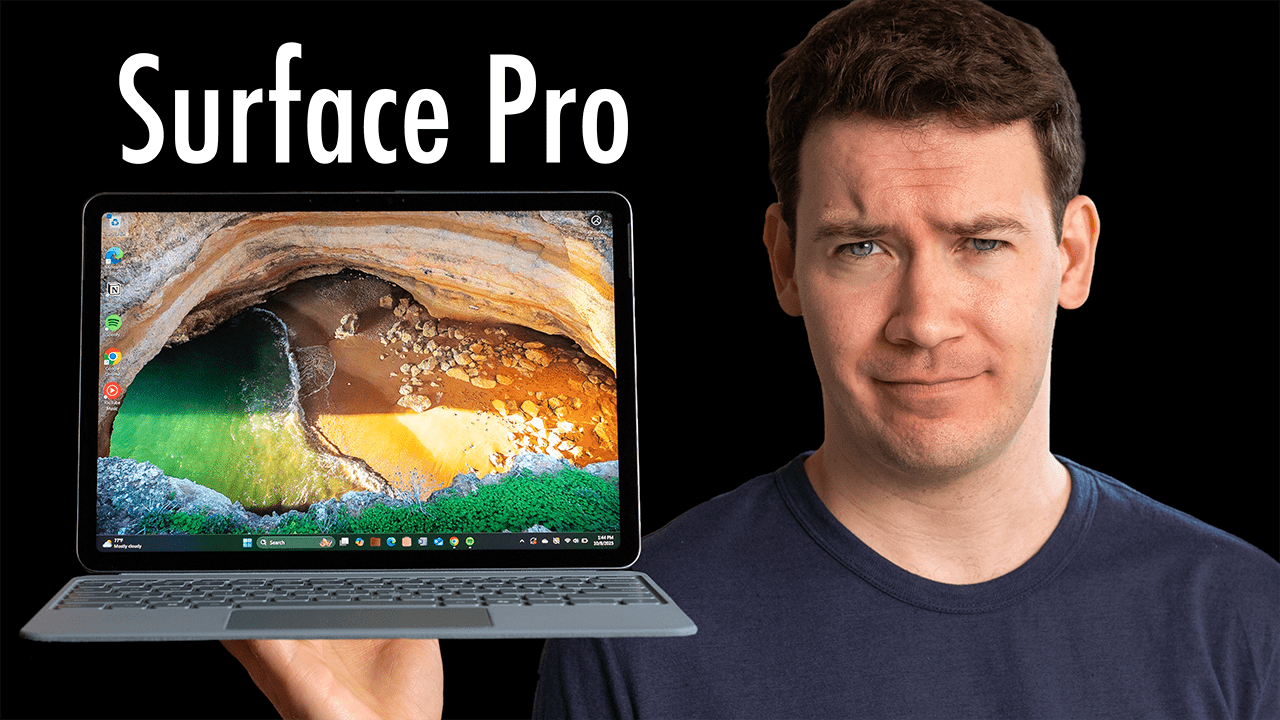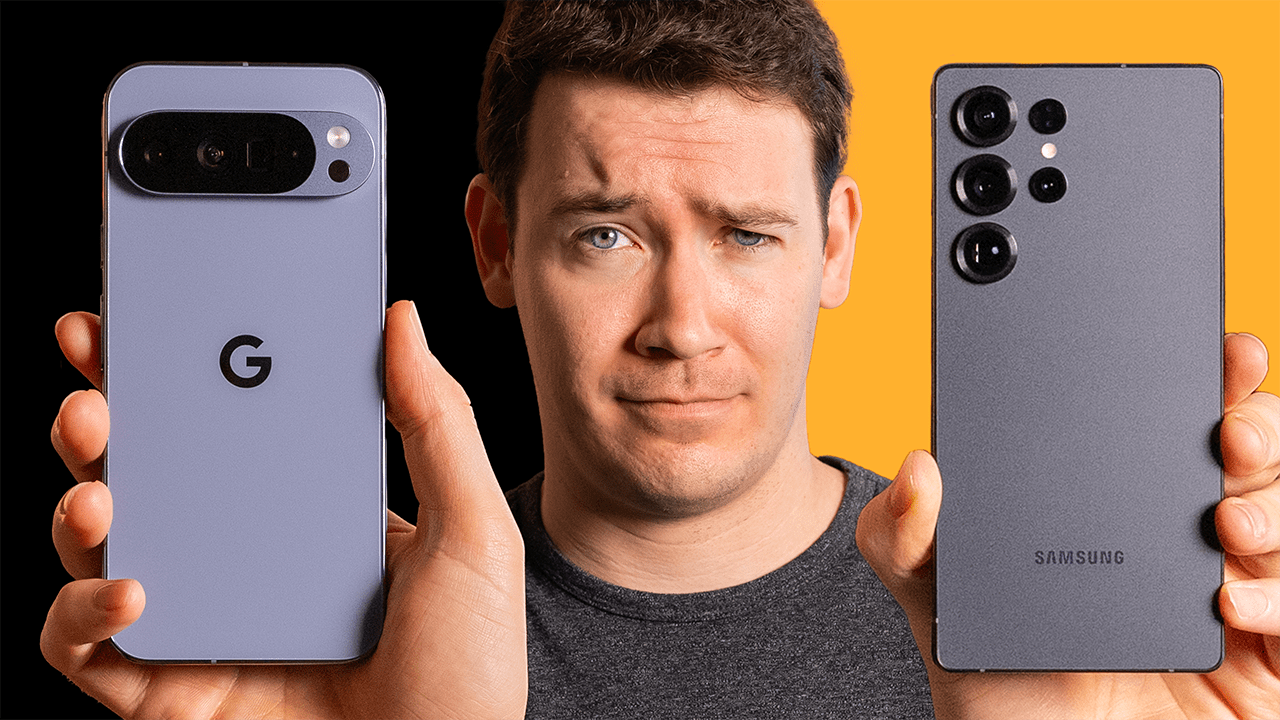Products in this video:
If you buy something from a link, 6 Months Later may earn a commission. See our ethics policy.
Building a PC? Here’s where we’d start:
Where we’d start with Pre-Built PCs:
HP Omen (I had good luck with mine so far)
Resources
Mac vs. Windows in 2024 – Which Should you Buy?
It’s 2024, and if you’re looking to get a new computer, as somebody who currently owns two Macs as well as two PCs and has used both platforms for years, I think I can help you out with this.
Windows Advantages
1. Gaming Performance
Let’s start with Windows and its number one advantage: gaming. Windows PCs will run most computer games out there, but the same still cannot be said for Macs, even though Apple has been trying to fix this in recent years. The real problem with gaming on Mac isn’t that games aren’t available for the Mac, but it’s more that games that are available for both platforms are typically still optimized to run better on a PC, so you’ll see better performance. Gaming on PCs has another huge advantage, though, and that’s Windows’ more open ecosystem. This allows you to customize and upgrade your machines to your liking, especially in the desktop form factor.
Now, you don’t always have to build your own PC just to get decent gaming performance. Some companies offer pre-built machines, and depending on the year and the supply chain, these can either be more expensive or about the same as if you just bought all the parts yourself and built the thing. Now, this video isn’t specifically about gaming PCs, but if you’re curious about how to get started to build a PC yourself or you want to look at a couple of pre-builds that I’d recommend looking at, I’ve left links to all of that in the blog post for this video (link in the description).
2. Hardware Choice
The second advantage Windows has over Mac is hardware choice. There are so many companies that make Windows computers, from big companies to upstarts like Framework, which makes repairable and easy-to-upgrade Windows laptops. In general, Windows PCs can be configured with more powerful GPUs, and the new Copilot Plus PCs are Windows PCs that run on the ARM chip architecture. These new PCs, like the Surface Laptop I’m reviewing, have way better battery life that can compete with and even beat the MacBook Air, which has been the gold standard in laptop battery life for a while. Also, standby battery with this new architecture is much improved as well. I’ve had the Surface Laptop closed for a few weeks, and it barely lost any battery life in standby mode.
3. Windows-Specific Applications
Windows’ third advantage over Mac is Windows-specific applications. Even though you can emulate Windows on Mac to run certain programs, for some specific users like college students, sometimes these programs are just going to run better natively on Windows.
4. Software Design Features
The fourth advantage I’d give to Windows over Mac is specific features in its software design. Now, that’s not to say Mac software design doesn’t have its own advantages, but Windows does have things like magnetic window, which allows you to easily create a split-screen or other window configuration by dragging windows to the edge of the screen or up to the top. Apple has finally decided to copy this excellent Windows feature with their upcoming macOS Sequoia release.
5. Backward Compatibility
Another software advantage for Windows is it’s typically backward compatible, meaning that you can run really old Windows programs on newer versions of the Windows operating system as well as on newer hardware. Another thing I like about Windows is the software installation is more straightforward. With Macs, there are a few different application workflows, and uninstalling applications by dragging them from the Apps folder to the Trash doesn’t always eliminate all of the files for that application.
6. Simplified Desktop Display
Another benefit of Windows compared to the Mac is the simplified way information on the desktop is displayed. On Mac, you have two places you need to look for things: the Dock for all of the apps that you’ve pinned to it or the apps that are currently open, as well as Smart Stacks, Trash, Finder, Downloads, and minimized apps; and then the top bar, which has your menu bar, which includes options for a specific application that you currently have open as well as information like your battery, clock, plus shortcuts to things running in the background. In Windows, the menu bar and the Dock are combined into what Windows calls the Windows taskbar, right at the bottom of your desktop, where you’ll get a consolidated view of the apps that you’ve pinned there and have open, plus status icons as the Mac does.
I do think the Mac always having the menu options up at the top left, no matter what application you have open, is a bit more user-friendly. Some Windows apps are designed with a menu bar below their top bar, while others, like Chrome for example, are designed with a three-dot menu to access more settings. Also, the icons for the apps that you pin to the taskbar are a bit smaller compared to the Mac, and on Mac, you can easily enable a feature that enlarges the icons when you scroll your mouse over them.
7. Phone Integration
Moving on, if you have an Android phone, you can actually integrate it pretty deeply with the Windows operating system thanks to the Windows Phone Link app. It works with iPhones as well, but for iPhones, it’s not as deep of an integration. You can get your notifications from your phone, control the media on your phone, and make phone calls or send texts or receive new texts, but it doesn’t sync your message history. With Android phones, the integration is much deeper. For starters, you can mirror your entire Android phone screen on Windows and control it with swipe gestures. In my experience, this has worked well but at times has been a bit laggy. You can also pin apps from your phone to your Windows taskbar or desktop, though note not all apps are available with your phone, like the Google Authenticator app, for example. You can also control your phone, such as putting it in Do Not Disturb mode, controlling whether media plays off your phone or transfers to play off your PC, and you can even play a sound on your phone if you’re trying to find it.
8. Windows Hello
Coming in at my number seven advantage for Windows is Windows Hello. This is the umbrella term for the authentication methods that allow you to sign into your computer. Unlike the Mac, which mainly relies on passwords and Touch ID, Windows lets you use the camera for authentication on select PCs. Now, is it as secure as Face ID or Touch ID? Yeah, that’s a little bit up for debate, but it certainly is more convenient, and your facial information is stored on the device itself and is never uploaded to the cloud.
9. PowerToys
All right, and coming in at my number eight advantage for Windows is PowerToys. Microsoft PowerToys is a set of utilities for power users that you can download from the Microsoft Store or GitHub to help you streamline your Windows experience to your liking, and there are a lot of things you can do, including a few great features borrowed from macOS, like hitting Alt + Spacebar to bring up search, or Peek, where when you select a file, you can hit Alt + Spacebar to peek into the file without actually opening it. You can also use this feature to remap shortcuts.
So those are all of the advantages of going with a Windows PC, and there are a lot, but what about the Mac?
Mac Advantages
1. Apple Ecosystem
The number one advantage I’d give to Mac is Apple’s ecosystem. Their ability to control both the hardware and software and integrate those well is still something Windows generally can’t compete with, and this becomes even more important when you use other Apple devices with your Mac. You get features like Continuity with the Handoff feature. You can pick up where you left off on your iPhone or iPad, such as when viewing a website or writing an email. You can use your iPhone as a much better webcam with Continuity Camera. It looks so much better than the built-in webcams that you find on most PCs, though depending on your Android phone, like a Pixel, it can be as simple as plugging it into your PC and using it as a camera. However, you’ll still need a phone holder, and Apple’s MagSafe tech makes this part easy. You can also use your iPhone as a scanner for the Mac and embed your scans right into Docs or Notes.
2. Universal Control and Sidecar
Universal Control is another great Continuity feature. You can just move your mouse from your Mac to another Mac or an iPad that’s open right next to it. Windows does have a similar feature called Mouse Without Borders, which you’ll need to enable from Windows PowerToys, but it doesn’t happen automatically like Apple’s feature does. And later this year, you’ll be able to use your entire iPhone via your Mac and even do things like copy something from your iPhone window and paste it to your Mac.
Related to Universal Control is a feature called Sidecar, which lets you use an iPad as a second Mac display. Depending on your workflow, this can be really useful. With the addition of an Apple Pencil, you can also easily send a document to an iPad from your Mac to sign with the Apple Pencil, or to your iPhone where you can use your finger with Continuity Markup.
3. AirPlay and AirDrop
AirPlay and AirDrop are other great ecosystem features. You can cast what’s on your iPhone to a Mac, which can be great for presentations. You can do this with Windows as well, but you’ll need to download additional software. And you can even use your Mac as an AirPlay speaker, depending on the Mac or device. Like my Studio Display, for example, the speakers are pretty decent. AirDrop makes it easy to wirelessly send files between your Apple devices right from the share sheet. The main advantage with AirDrop is it’s built-in and ready to use, whereas with Windows, you can use Android’s new Quick Share to wirelessly share files between Android phones and Windows. You just have to remember to download the tool on your PC first.
4. Seamless Device Integration
Moving on, if you’re wearing AirPods, Mac AirPods, or AirPods Pro, they’ll seamlessly switch to your Mac when you start playing something. Another thing that’s great with a Mac is its built-in Messages app, which will sync with your iPhone to show you your message history, something you can’t do with the Windows Phone Link app. Another great ecosystem feature is being able to pick up a phone call on your Mac, or if you start a call on your iPhone, it’s easy to transfer that call to your Mac with a single tap. If you wear an Apple Watch that you’ve already authenticated into, you can use it to automatically unlock your Mac with Apple’s Auto Unlock feature.
5. Software Design
The next advantage I’d give to macOS is with specific parts of its software design. Overall, I’d say macOS is more sleek to look at. Microsoft has so many customers depending on legacy features that it doesn’t take long to get into settings that look like they date back to the ’90s, whereas on macOS, the visual aspects of the OS are pretty consistent throughout. Microsoft has also made an annoying design decision regarding its widgets. Its Discover feed is turned on by default, and it shows you all of these clickbait news headlines in the Microsoft Start area. It just cheapens the feel of the OS a bit, and you can thankfully turn this off.
Another annoying Microsoft design decision with Windows is specifically around its Edge browser. Like when you get a brand new Windows machine and you want to download any other browser, like Chrome for example, you’ll get at least three popups saying things like, “Hey, did you know Edge and Chrome are basically the same thing because they both share this Chromium browser infrastructure?” or “Hey, did you know you can just like import all of your passwords you saved in Chrome to Edge?” Like, give me a good reason why I should use Edge; otherwise, I’m just going to default and go back to Chrome.
Another part of macOS’s design I like better is, unlike in Windows, there’s native support for pinning widgets to your desktop, just like you can do on your phone. Another thing macOS borrowed from the phone design is a feature called Launchpad, and it shows you all of your apps that you have installed on your Mac in a single view, which I really dig.
6. Siri Integration
All right, the next advantage I’d give to the Mac is actually Siri. Microsoft has been making a big push into the AI hype cycle with Copilot on Windows, even going so far as to get Copilot its own key on Windows computers like the Surface Laptop. But crucially, at the time of recording, Copilot can’t actually do things for you on Windows like find certain files or adjust system settings, which Apple’s assistant can. And of course, since your Mac is integrated with the rest of your Apple devices, Apple’s assistant on the Mac can create calendar events for you, start a note, or create a reminder that will sync to all of your other Apple devices without you having to do anything extra or downloading any additional software onto your other devices.
7. Hardware Quality
The next advantage I’d give to Mac over Windows is hardware quality. Now, this isn’t to say you can’t find a Windows computer that’s as nice as Apple’s hardware quality. My point here is it’s still possible to buy a pretty bad Windows machine. With Apple, while they’ve had some design flaws over the years, like with the butterfly keyboard in the 2010s, in general, you can’t really go wrong with their hardware. Their touchpads are excellent, with haptic feedback and smooth scrolling. The Studio Display is one of the best monitors you can get for the money, with its color accuracy and 5K resolution. Apple’s displays, in general, are just very good. Their laptops just have a solid classic design to them, and the current keyboards used on their laptops continue to be one of the best laptop keyboards anyone makes.
Making Your Choice
So, should you go with a Mac or PC? If you need something for gaming, get a PC. That one’s pretty easy. The next thing I’d look at is what your overall budget is. If you only have a couple of hundred bucks to spend, a PC, at least for a new computer, is probably going to be your only option, but you could also go with a used Mac. Apple’s cheapest new Mac is the Mac Mini, which costs $599 at the time of recording. Their least expensive laptop is the MacBook Air, which at the time of recording starts at $999, though I’ve seen new ones go on sale for around $800.
Now, if you have an iPhone or an iPad, personally, I would get a Mac because of all of those great ecosystem benefits that you get. But if you don’t care about the ecosystem benefits as much and you want a desktop computer, assuming you’re fine with either operating system’s UI and design, I’d personally steer you towards a Windows desktop because they’re more repairable and easier to upgrade over time. If you want an all-in-one computer, then I might go for an iMac just because Apple’s display is going to be a bit nicer than what you’ll see on typical competing Windows all-in-ones, plus iMacs have this really great classic design that comes in many different colors, perfect for any room and look.
Now, if you’re looking to get a laptop, Apple has run away with it in the past few years with their superior combination of performance and battery life. However, as of 2024, Apple does have competition in the laptop space thanks to the new Windows Copilot Plus PCs. These also run on ARM chips, which give them a similar level of performance and great battery life, in some cases exceeding the MacBook Air. So for laptops, I just compare the prices, specs, as well as take the ecosystem into account and make a choice.
And to see some of the computers I’d recommend looking at, I’ve left links to them above.If you want to see how Apple’s latest M3 MacBook Air competes with the new Microsoft Surface Laptop, I’ll have a comparison coming out between both of those devices very soon, so make sure you’re subscribed to the channel and follow our site if you want to see that, as well as my full six months later review of both of those products.
And to see more of my videos on computers and accessories, you can get to those by clicking on the playlist here:
Or if you want to see more of my popular comparison videos like Android versus iOS or Spotify versus Apple Music, you can get to those videos by clicking here: