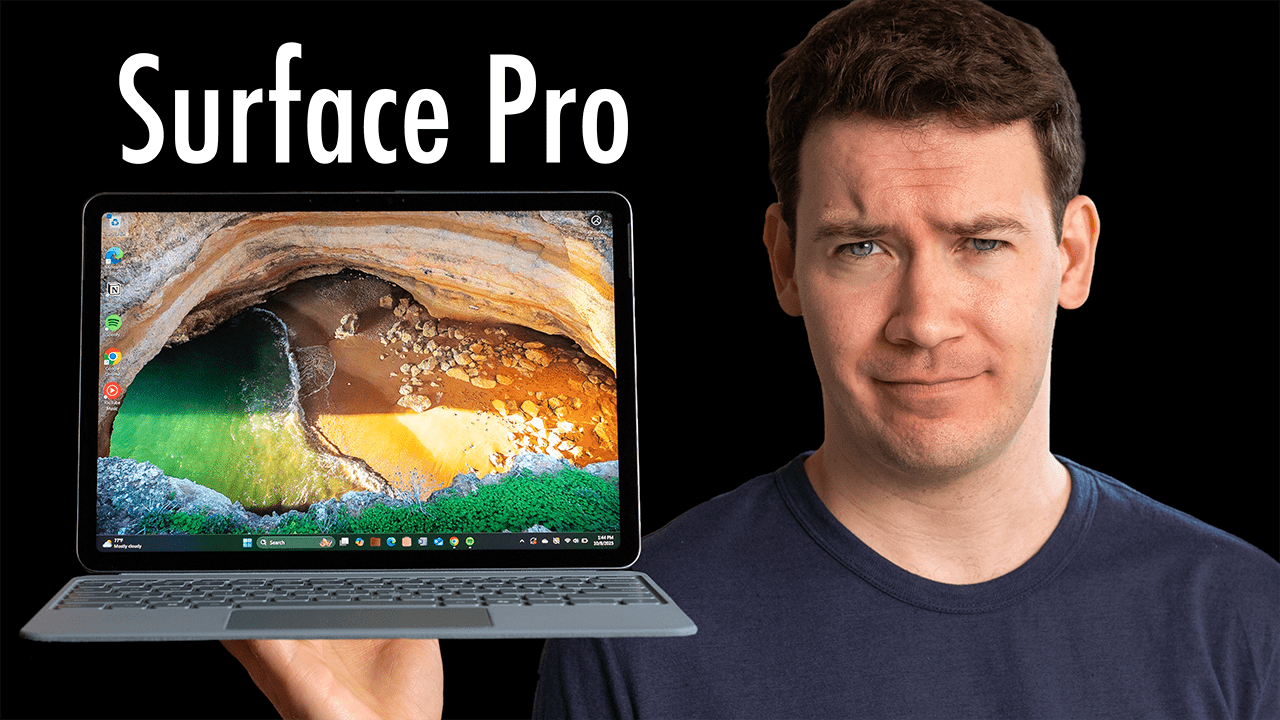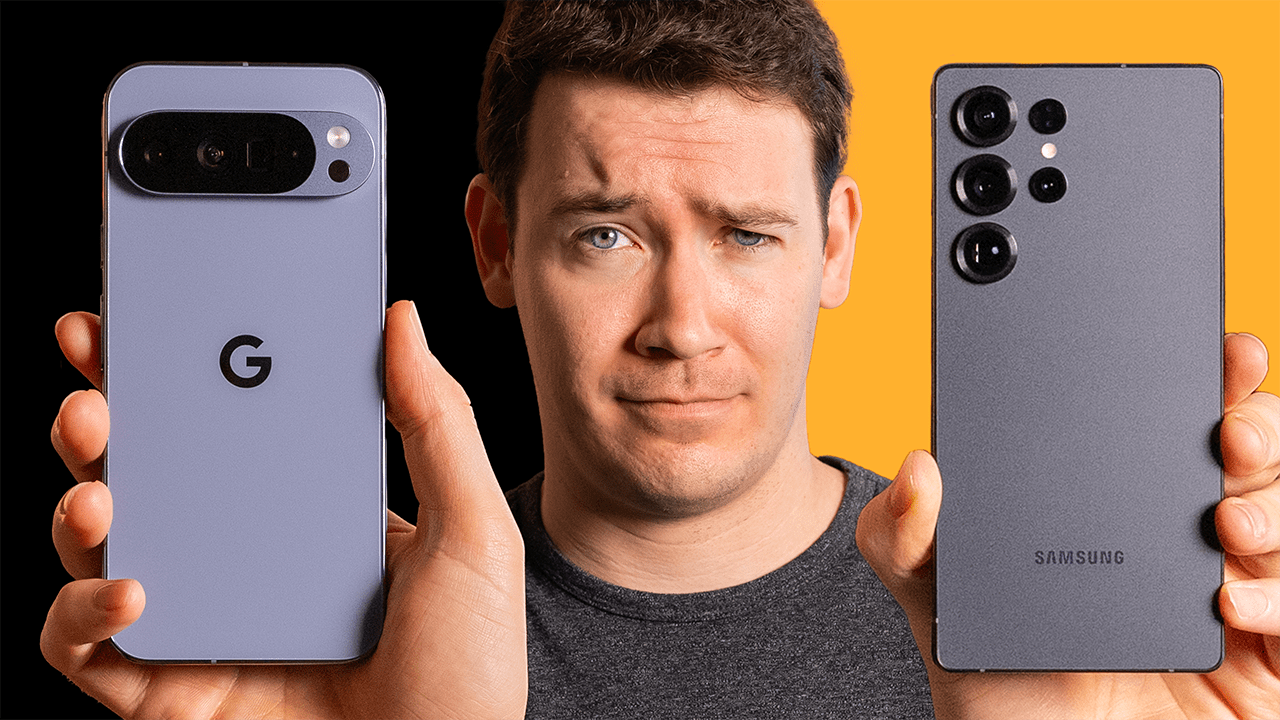Products in this video:

Home Assistant Green (Affiliate Link)

Homey Pro (2023) (Affiliate Link)

Sonoff Zigbee Smart Plug (Affiliate Link)


Home Assistant Sky Connect (Affiliate Link)

iPhone 15 Pro Max (Affiliate Link)

Atom Echo Smart Speaker Dev Kit


Sonoff ZigBee Motion Sensor (Affiliate Link)

Brother Wireless Compact Monochrome Laser Printer (Affiliate Link)

Roborock S8 MaxV Ultra Robotic Vacuum and Mop (Affiliate Link)
Learn More:
Getting Started with Home Assistant Connect
Google Nest Home Assistant Integration
The little smart home platform that could – by Jennifer Pattison Tuohy, The Verge
Home Assistant on Apple Devices
Roborock Home Assistant Integration
$13 Voice Assistant for Home Assistant
Home Assistant Green Review – 6 Months Later
It’s been 6 months since I bought a Home Assistant Green, a mini server that runs the open-source smart home platform Home Assistant. While I’ve had my periods of frustration with Home Assistant, it has proven to be a powerful smart home platform that can do more than most other smart home platforms I’ve used. It’s incredibly flexible. To me, the number one feature of Home Assistant Green has been its price. It costs just $99, which puts it in splurge territory for many people who have been curious about Home Assistant and are interested in a locally controlled, private smart home hub. It’s a cheaper version of Home Assistant Yellow, which comes with a Zigbee chip integrated into it but often doesn’t come with a Raspberry Pi Compute Module, which you’ll need to install Home Assistant on first, and it doubles the cost compared to Home Assistant Green.
Features of Home Assistant Green
Home Assistant Green does include two open USB-A ports at the back so you can install plug-and-play modules like Home Assistant SkyConnect, which allows Home Assistant Green to connect directly to Zigbee, Matter, and Thread devices. Another major benefit of Home Assistant is it all runs locally, so it’s not cloud-based by default, though there are ways that you can connect it to the cloud. This gives you several advantages, like better privacy for your smart home data, quicker automations, and less impact from outages. Home Assistant’s third advantage is its open-source nature. This means its code base isn’t just coming from one company but a community of contributors around the world. It was recently announced that Home Assistant will now be run through the Open Home Foundation, a newly formed nonprofit organization. This makes Home Assistant unique compared to its competitors, like Samsung SmartThings, Amazon, Google, Apple, and Homey. All those companies are run for profit, but the incentives for Home Assistant are different. They’re not trying to make money by selling expensive hardware, collecting your data, or having their assistant constantly ask if you want to reorder things you already have.
It’s promising to see the Open Home Foundation focusing on these areas because if smart home technology is really to take off for everyone, these areas are critical to avoiding the pitfalls of much of the smart home tech around today, which alienate many users.
Setting Up Home Assistant Green
Moving on, another highlight with Home Assistant Green was setting it up. It was simple, though the installation can take up to 20 minutes to run. It was a bit confusing trying to figure out when it was done because it didn’t auto-refresh for me. I needed to manually tap refresh to see the installation completed. Once the initial setup is complete, you can add your existing or new devices to Home Assistant. Some of these devices will automatically be identified, while others, like my Roborock vacuum, for example, I had to add manually. Setting up Zigbee devices using the SkyConnect dongle was pretty easy. I was sent the SkyConnect and a few Sonoff Zigbee devices from AeraDroid at no cost to test out, and the experience was pretty simple once I figured it out, which is a phrase that perfectly describes most of my experiences with Home Assistant right now. It was easy for me to miss the text at the bottom of the card that came with the SkyConnect, but those setup instructions are pretty critical. I added the Zigbee integration, followed the steps to set up my Zigbee network, and then selected “Add Devices” from this device to look for new Zigbee devices. Then I just took my Sonoff smart plug, held down its button for 5 seconds to put it into pairing mode, and then boom, it showed up, and I was able to pair it to Home Assistant—all without giving another company my email address to set up an account.
Practical Uses and Scenarios
Now, the idea I had for this switch was to fix a problem with my printer. It just stopped showing up for Apple devices after a certain amount of time, and the only way I found to fix that issue reliably is just to turn it off and turn it back on again. Because Home Assistant has both a HomeKit bridge and HomeKit device integration, you can easily add Home Assistant devices to HomeKit or HomeKit devices to Home Assistant. So I created the bridge, selected the printer switch, and added it to HomeKit via the QR code. Boom, it showed up in my Apple Home app. Then I created a shortcut that’ll turn the printer off for 5 seconds and then turn it back on again. And because shortcuts work with Siri by default, it just does it when I ask Siri to toggle the printer. This scenario shows you how powerful and flexible Home Assistant can be for automating parts of your home exactly the way you want, bringing together multiple device types, protocols, and even platforms.
Home Assistant Automation and Integration
Home Assistant supports many different types of automation and is more advanced than most other smart home platforms. Better yet, Home Assistant will allow you to automate entities, which are the building blocks of Home Assistant and your home data, and act differently from how Home Assistant treats single devices. For example, if you have a motion sensor with a temperature and light sensor integrated into it, the motion sensor will show up in Home Assistant as one device, but it will contain three separate entities. This way, you could build an automation off the light sensor while ignoring motion. Another big highlight of Home Assistant is the dashboards. Every device you add to Home Assistant shows up in the main overview dashboard by default. Still, the cool thing about Home Assistant is that you can customize your dashboard view, create multiple dashboards, and, for some devices, even change the card’s design on the dashboard. For example, I customized a dashboard that I pull up on my Pixel Tablet that’s specific to the room, making it a bit easier to get to the devices in that room.
Integrations with Home Assistant Green
The last main benefit of Home Assistant Green is how many integrations you can do with Home Assistant. Thanks to it being one of the largest open-source projects in existence, even if you have a device that doesn’t have a natively supported integration with Home Assistant, it’s likely somebody has hacked a way together to bring it into your Home Assistant instance as long as you’re able to commit the time and follow a bunch of steps to get it working. Integrating my Google Nest and Ecobee devices involved several steps, creating developer accounts, and many other roundabout ways to get those devices integrated into Home Assistant. That’s probably the largest downside to Home Assistant Green and Home Assistant in general: it can take a lot of time to work on depending on the non-native devices you’re trying to integrate with it and the automation you’re trying to set up. There’s also no option to enable automatic Home Assistant updates natively, so you’ll need to log in and manually update the software occasionally. This takes less than 5 minutes, so it’s not a time suck; it’s just another chore you’ll need to remember to do.
Downsides of Home Assistant
Another downside I’ve run into with Home Assistant is that even if you’re successful with integrating a device, that device’s functionality is often limited. For example, while Philips Hue actually has a pretty good integration with Home Assistant, it’s still way easier to go into the Philips Hue app to program certain settings, especially for accessories like my light switches. Or for my Roborock S8 MaxV I’ve been reviewing, the Roborock integration allows you to do basic things, but for more complicated actions like sending it to multiple rooms or telling the robot to vacuum the front hall, for that you need to do some scripting and some automations and potentially adjust some cards in your dashboards to set things up the way you want. This is actually a great example of how flexible using Home Assistant Green can be, but you do need to devote the time to be able to do it.
Another slight downside with Home Assistant Green is just aesthetics. It’s a pretty basic, techy-looking server. It’s not something you’ll necessarily want to have out on a table in the same way a Homey Pro was designed, for example. Though Home Assistant Green by default doesn’t have things like an IR blaster, you can get away with just tucking it into a cabinet like I did, and you can thankfully turn off all the LEDs at the front in hardware settings for the device via Home Assistant.
Another big downside of Home Assistant is currently, there’s no plug-and-play hardware for voice control, though thankfully, that is coming later in 2024. The only Home Assistant voice control you can use is via the app, which works pretty well. You can also buy a third-party kit for $13 and install software to run the voice control, but again, you’ll have to devote some time to setting that up. Could you add your Home Assistant devices to the Amazon Assistant or the Google Assistant? Yes, but you’ll need to pay for Nabucasa’s Home Assistant Cloud service, which allows you to connect your Home Assistant instance to the two assistants in a few clicks, or you need to do it manually, which is way more involved and time-consuming. For Siri, you can use shortcuts to trigger Home Assistant Assist. There’s already a shortcut you can use in Home Assistant documentation. Still, you can also create shortcuts for your Home Assistant automations, like the ones I created for my Roborock automations.
Recommendations
So those are all the downsides I’ve encountered. Now, let’s talk recommendations. Do I recommend Home Assistant Green? Yes, absolutely, but it is a device I think is mainly for two types of users right now. The first type is like me, where you may already have smart home tech in your home, but you want to expand into more things, control more of it locally, or expand it with Zigbee devices. You can figure things out on your own, but you don’t want to spend a ton of time following a million steps to try to get everything integrated into Home Assistant. You will mainly use Home Assistant Green to offload what you can to run locally and then keep your other smart home tech as is. The second type of person I think Home Assistant Green is for is what I’ll call the advanced user. Maybe a software developer or someone with deep technical knowledge likes to tinker and wants a starting point to get into Home Assistant but doesn’t necessarily need an integrated Zigbee radio immediately. This person might use the scripts you can build with Home Assistant, edit the YAML code directly, or even consider contributing to the Home Assistant code base by joining the open-source community.
The only user I don’t think Home Assistant Green is for right now is the casual smart home user who just wants to buy plug-and-play smart home devices, bring them home, set them up, add them to the platform, and then never really have to think about the setup again. Home Assistant isn’t quite there for that user yet. Home Assistant is transitioning from a smaller niche player to a major one. They’re working on bringing in new plug-and-play voice control hardware and improving the UI to make it simpler and easier for everyone in the home to use. They’re also building out a Works with Home Assistant program similar to the ones you’ve already seen. If those working on Home Assistant can do all of this, I think in the not-too-distant future, it might just be the best solution for people to automate and run their smart homes.
If you’re interested in more smart home devices and platforms like the Homey Pro that I mentioned earlier, you can get to my review of it here:
and for all of my other reviews and videos on smart home devices, you can see all of them by clicking on the playlist here: